As Lars points out on the ide-dev mailing list, a lot of Eclipse IDE users aren’t aware of some very handy features, especially the one-feature-to-rule-them-all: Quick Access.
In an Eclipse IDE, Quick Access will take you quickly to the feature you need. To activate Quick Access, type Ctrl+3 and start typing (or click in the entry field in the toolbar and start typing).
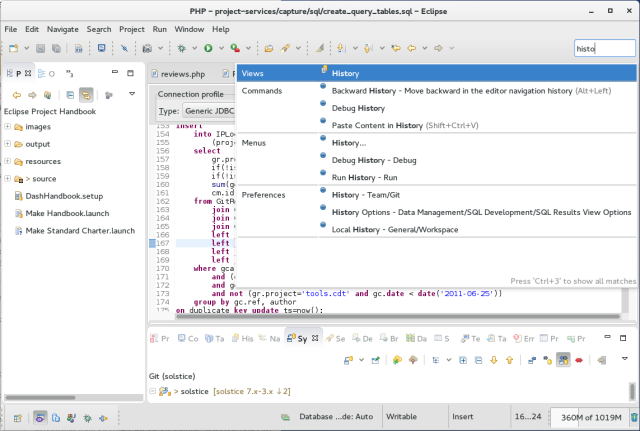
Quick Access will find and list all of the features that match what you type, including commands, views, editors, menus, preferences, and perspectives. Selecting an entry will take the appropriate action for whatever is selected (e.g. invoke the command or open the preferences page).
Note that if they exist, the list of available features will include key bindings. You get at the full list of key bindings (Key Assist) by typing Ctrl+Shift+L.
I’m not sure what the key bindings for Quick Access or Key Assist are on the Mac, but if you’re using a Mac, start typing in the Quick Access toolbar field to find out…
